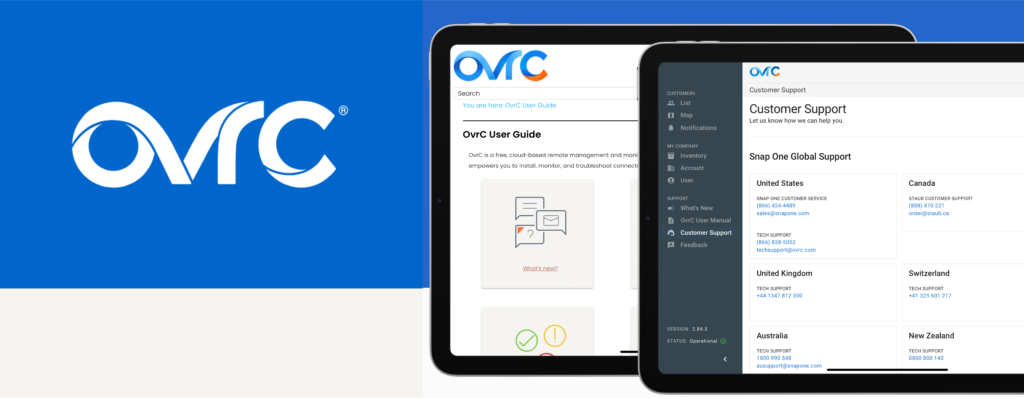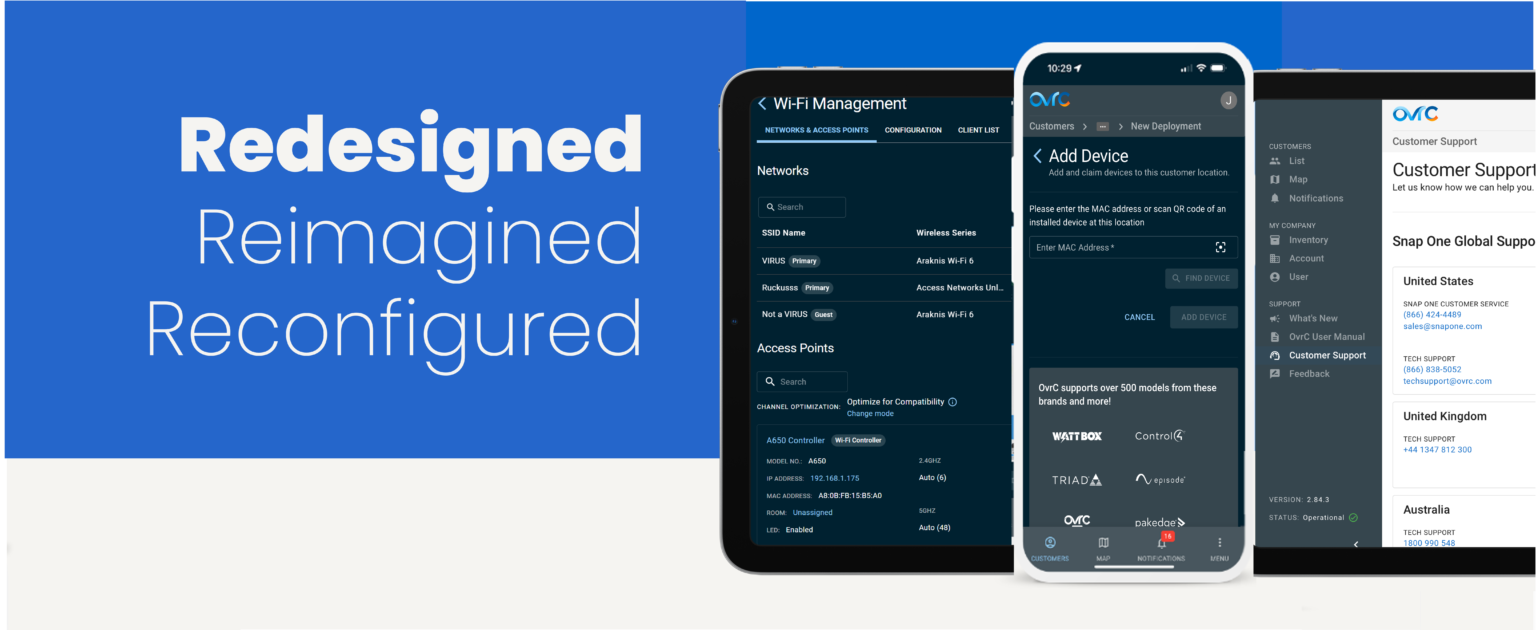
NEW OVRC FEATURES UNLEASHED
At Snap One, we seek to provide the Best Partner Tools, hoping to improve the Partner experience when installing, configuring, managing, monitoring or troubleshooting. Sometimes that means developing brand new features and capabilities, and at other times we are focused on improving the existing tools and processes.
Today we are happy to announce:
Continue reading to learn more about these updates, and then check it out yourself, these features are already live and ready for you.
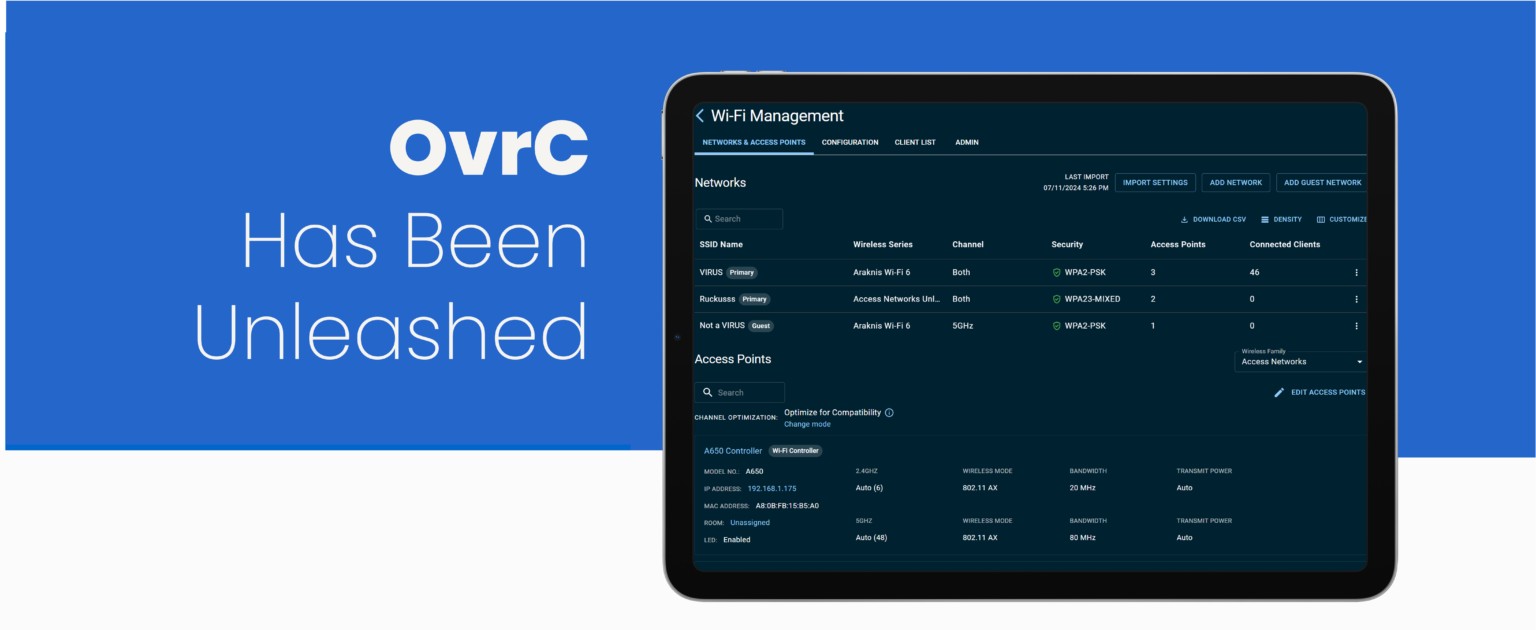
OVRC UNLEASHED IN ACCESS NETWORKS
The full portfolio of Access Networks Wi-Fi 6 Unleashed Access Points are now configurable within OvrC. This seamless integration now allows Partners to enjoy the convenience of managing their network devices from a single user-friendly interface they already know and trust. Support for Access Networks Unleashed Wi-Fi 6 Access Points has also been added to the client-facing OvrC Connect app.
The Wi-Fi Management Tool available in the Site Settings has been redesigned and rebuilt to improve your wireless deployment experience. Now, Access Networks, Araknis and Pakedge wireless access points can be configured and optimized simultaneously for a seamless configuration.
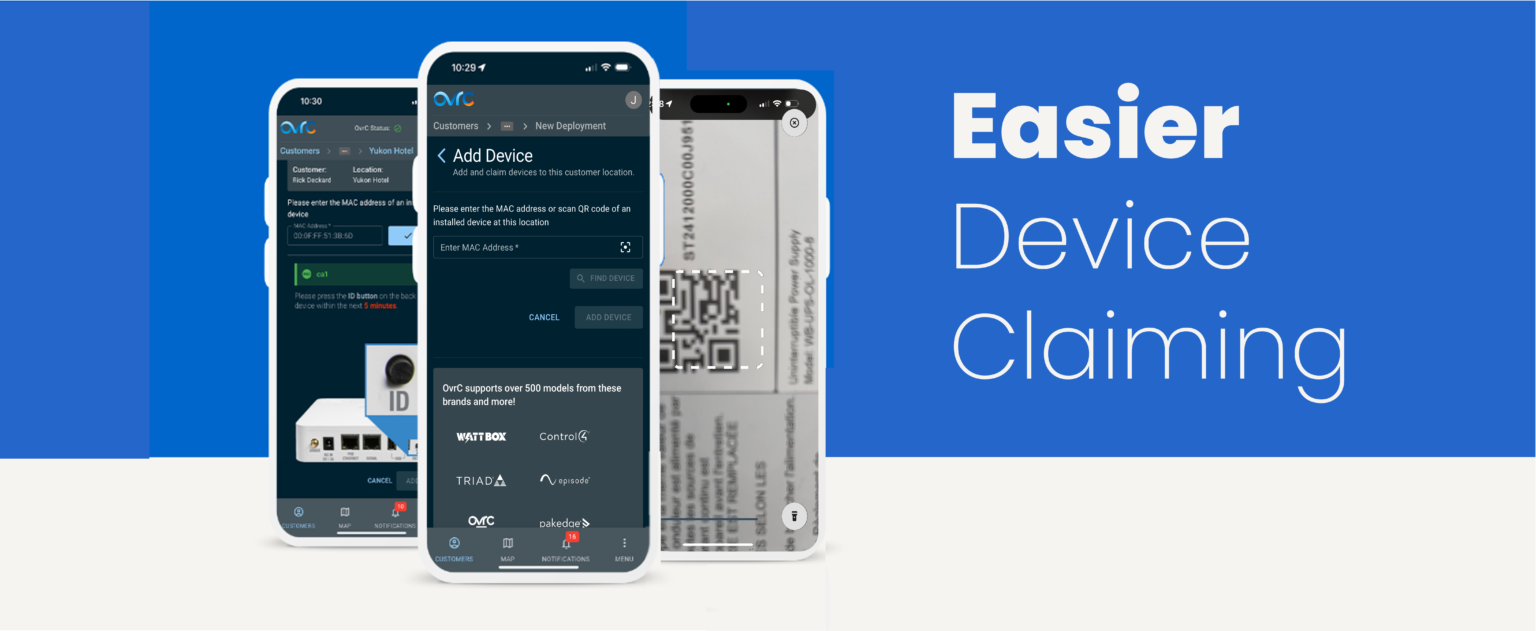
STREAMLINED DEVICE CLAIMING
As part of our continuing effort to provide faster, more efficient tools, Snap One™ is excited to announce new additional options to make claiming a new device on an OvrC® account easier.
The two additional options for claiming a device:
1. Enter the MAC address, and then press the controller’s ID button
OR
2. Scan the QR code found on the bottom of the device or on its packaging
Previously, the only way to claim a device was by manually entering its MAC address and Service Tag number, which isn’t always the most accessible method. These additional means of claiming a device are just part of the Snap One team’s goal to make every install even easier.
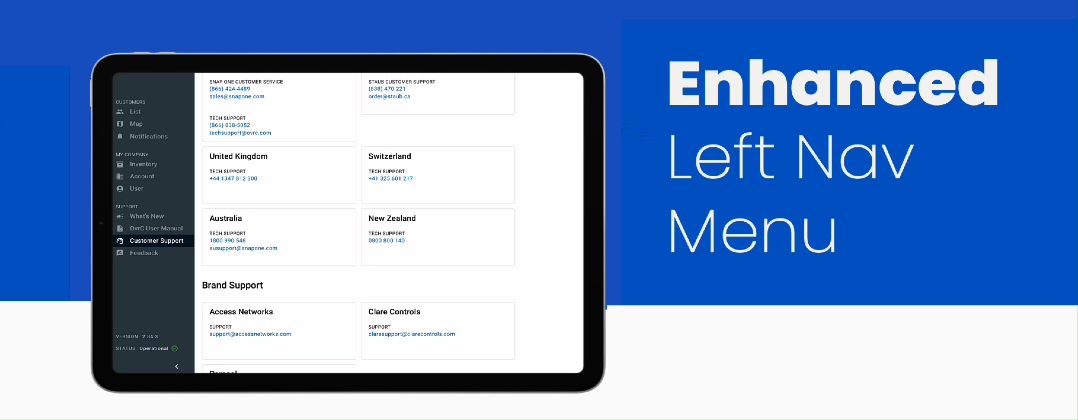
IMPROVED NAVIGATION AND ACCESS TO RESOURCES
When first opening OvrC via browser or app, the left-navigation menu will be open, displaying the menu options. However, once a customer’s site has been selected from LIST, the left-navigation menu will collapse automatically to maximize available functional screen size. A quick tap on the page icons in the menu will navigate you to the selected page or tap the arrow at the bottom to open the menu for more detail.
And while we were automating the flyout menu, we added to it, making the most of the space and making it easier for you to access these resources: